Browser Setup
Choose Your Browser
Google Chrome, Microsoft Edge, and Chromium Browsers
The first time you attempt to authenticate into an app protected by Kolide Device Trust, you’ll see a prompt in the Chrome browser that says:
“auth.kolide.com wants to: Look for and connect to any device on your local network”
Select Allow when you see this message.
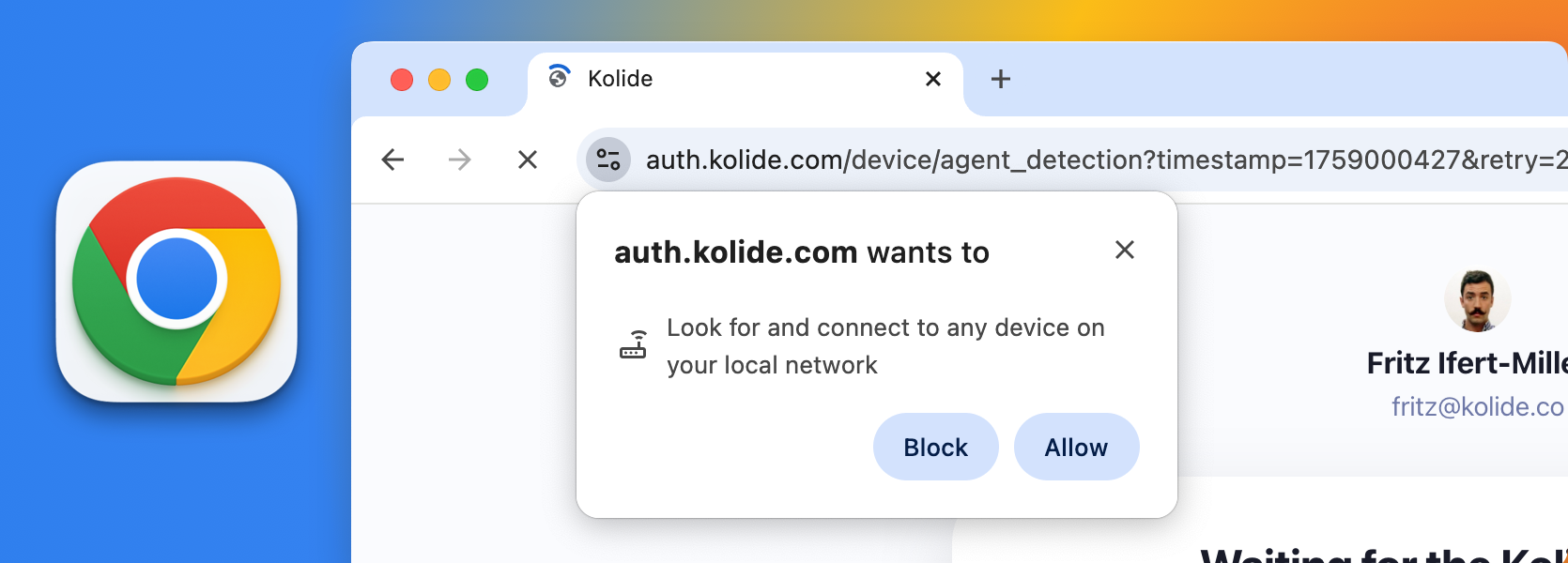
Google Chrome prompt requesting local network access
If You Mistakenly Selected “Block”
If you mistakenly select Block, you’ll need to modify the permission in the Chrome settings.
- To find this setting, you can Copy/Paste the following URL into your browser address bar and type Enter:
chrome://settings/content/siteDetails?site=https%3A%2F%2Fauth.kolide.com%2F - In the list of permissions, scroll down to locate the one labeled Local network access
- Select the dropdown to the right of Local network access, then choose Allow from the list.
- Close the tab.
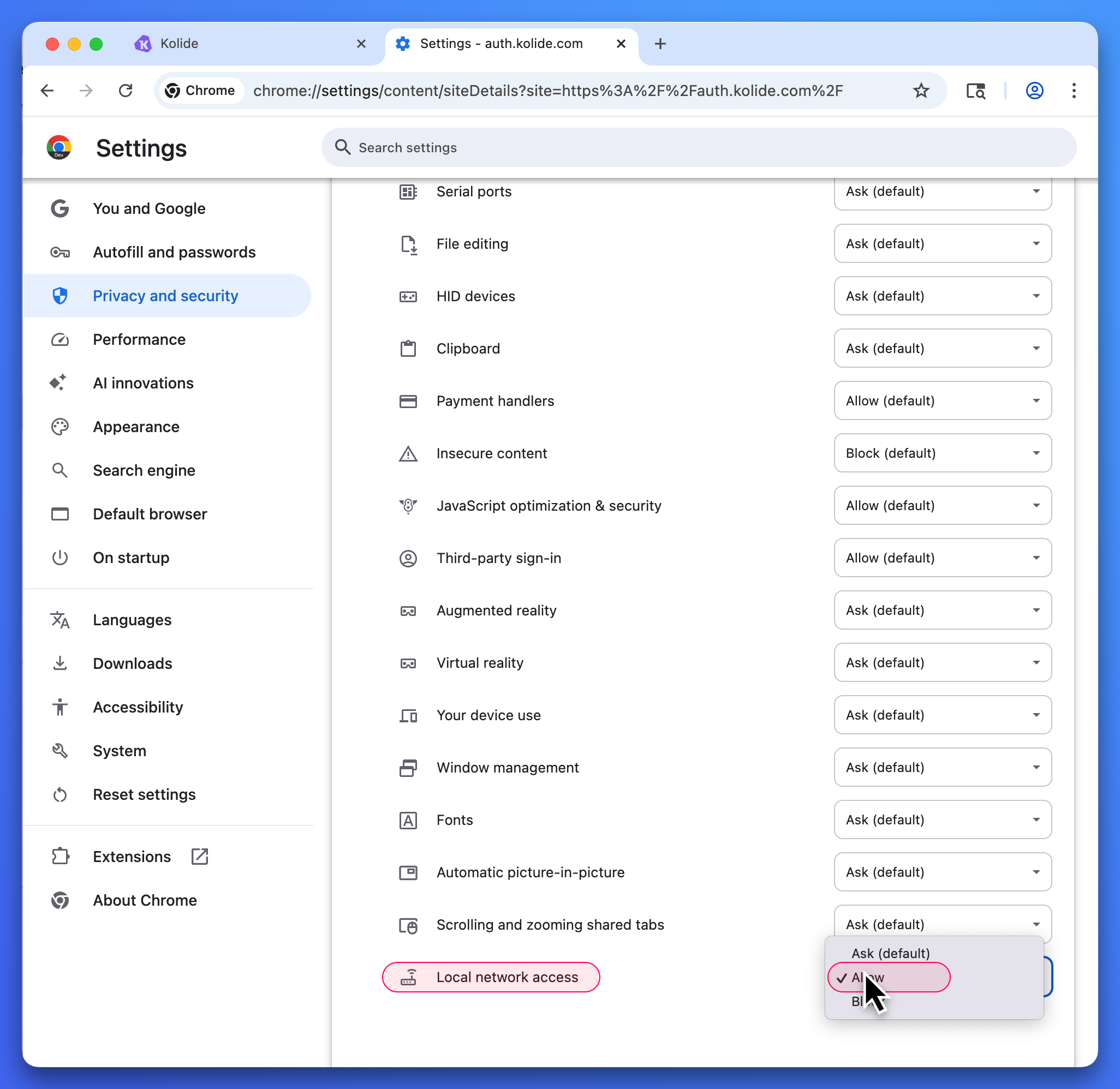
Modifying local network access permission for auth.kolide.com
Manually adding a local network access entry in Chrome
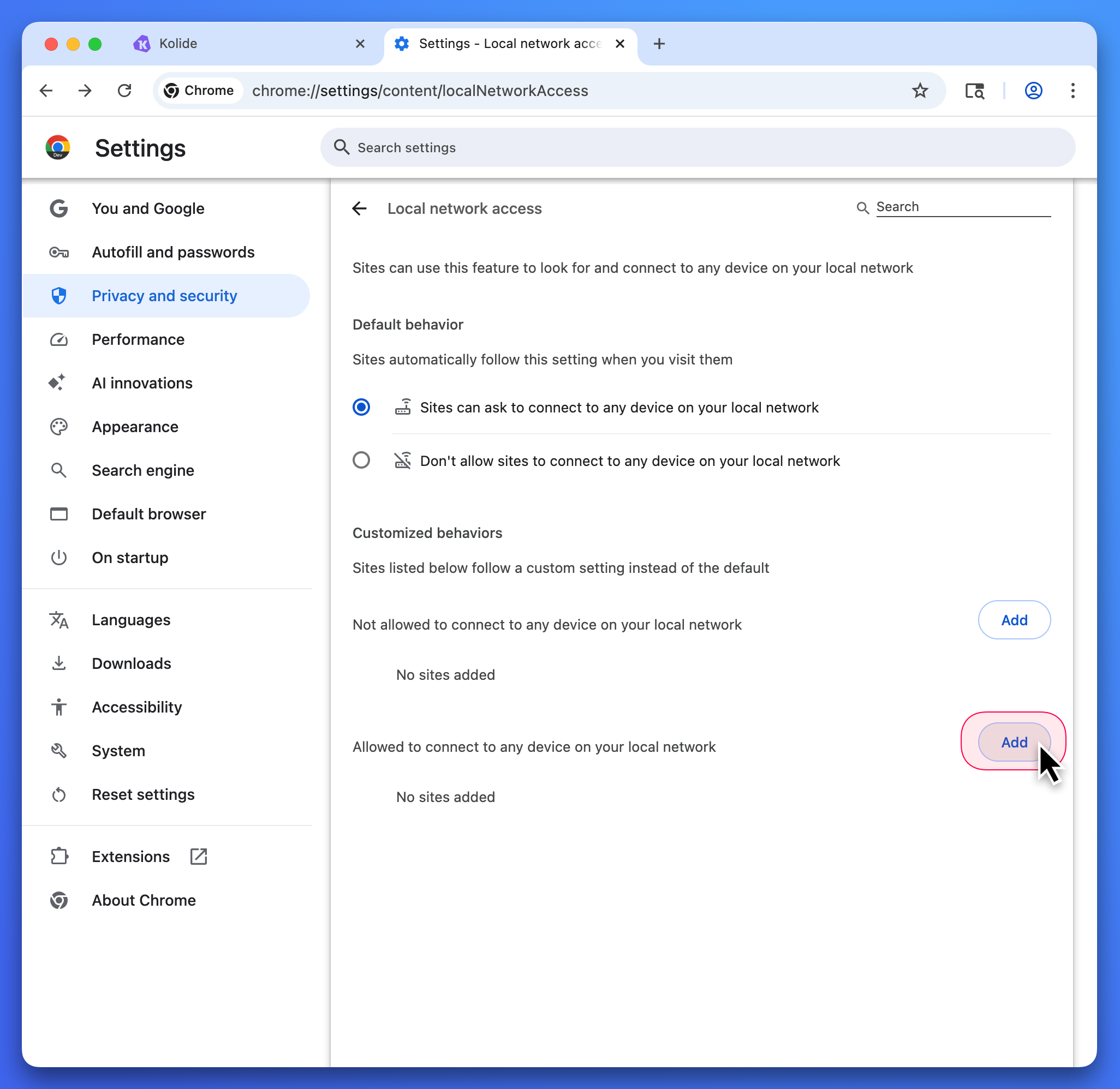
Manually adding a new local network access entry in Chrome
If you still cannot find the auth.kolide.com URL, you can add it yourself by doing the following:
- Copy and paste the following URL into your Chrome address bar, then press Enter on your keyboard:
chrome://settings/content/localNetworkAccess. - Under the heading “Allowed to connect to any device on your local network”, select the Add button.
- In the modal dialog that appears, copy and paste the following value into the Site field:
https://auth.kolide.com:443. - With the value entered into the Site field, select the Add button to save the new entry.
For more information, you can refer to the official Chrome documentation on Local Network Permissions.
Firefox
The first time you attempt to authenticate into an app protected by Kolide Device Trust, the Firefox browser will show a prompt that says:
“Allow auth.kolide.com to access other apps and services on this device?”
Select Remember my choice for this site and then select Allow.
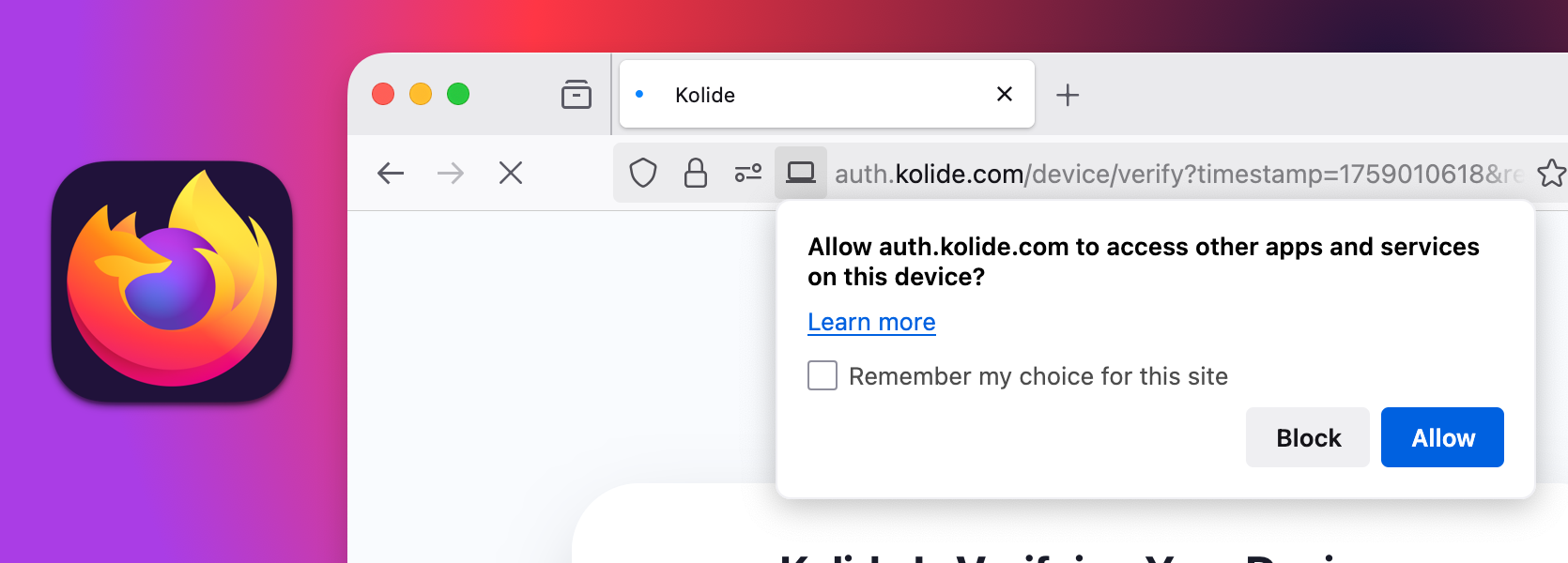
Firefox prompt requesting local network access
If You Mistakenly Selected “Block”
If you mistakenly Select Block you will need to modify the permissions in the Firefox settings.
- In the Firefox browser copy and paste the following URL into your address bar and press Enter on your keyboard:
about:settings#privacy - On the Browser Privacy page, scroll down to find the “Permissions” section.
- In the Permissions section, find “Device apps and services”. You can also search for
apps and servicesin the Search bar at the top right of the page. - Once you have found “Device apps and services”, select the button to the right labeled Settings…
- In the modal that opens, locate the entry in the website column labeled
https://auth.kolide.com. Select the dropdown to the right of it, and select the Status Allow. - Once you have changed
https://auth.kolide.comto Allow, select the Save Changes button at the bottom-right of the modal.
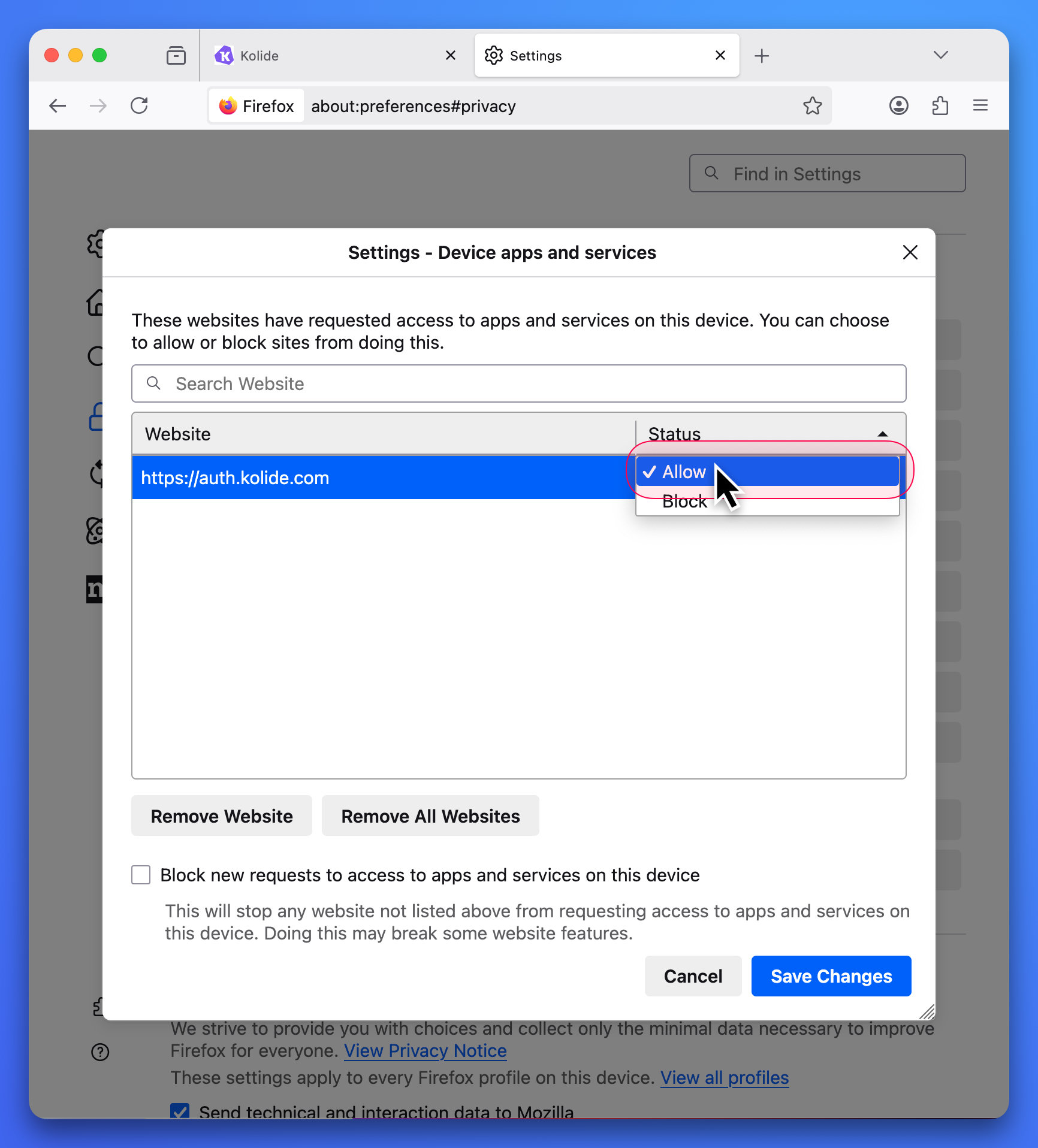
Modifying Device apps and services permission for auth.kolide.com
For more information, you can refer to the official Firefox documentation on Local Network Permissions.
Safari
No additional steps are required for the Safari Browser on macOS.
Mobile
Kolide uses the Kolide Mobile App on iOS and Android based devices. No steps are required for phones or tablets.
Additional Information
What is local loopback, and how is it used?
The Kolide Device Trust authentication service communicates with the Kolide desktop agent over local loopback. It verifies the device’s registration and cryptographically signed identity to ensure that the device attempting to sign in is known and trusted.
Local loopback allows a device to communicate with itself on the IP address
127.0.0.1.
There are numerous examples of web applications which use local loopback to communicate between their webapp and their dedicated desktop app:
- Spotify Web Player and the Spotify Desktop App - When using the Spotify web player, it can check to see if the Spotify desktop application is installed and running. If it is, it can sync behavior between the two clients such as pausing, changing songs, and adjusting volume.
- Zoom - The Zoom website can use local loopback to detect and launch the Zoom desktop client, as well as handing off opening a Zoom meeting to the native app.
- Slack - The Slack web app can communicate with the Slack desktop client over local loopback for features like notifications or deep-linking into conversations.
Local loopbacks are often preferable because they offer:
- Safety - Network traffic stays inside the device and is not sent out to an external network.
- Speed and Stability - Local connections are faster and more reliable, and can be utilized even without an internet connection (eg. developing a website on your local computer).
- Simplicity - There’s no need to set up real network addresses, configure custom domains, or deal with firewalls.
In Kolide’s case, it is used to ensure the device the authentication service is communicating with is the same device that is loading the webpage. Learn more about the Kolide Agent local server component.
When will I be affected by this change?
With the release of Chrome 141, and Firefox 144 in fall of 2025, if you visit a website that attempts to communicate with local loopback, you’ll encounter a pop-up prompt asking whether you want to allow the website to connect to other apps and devices, or the local network.
If you dismiss the prompt without selecting Allow, or if you select Block, the Kolide Device Trust service will not be able to verify your device. As a result, you’ll be prevented from authenticating and accessing the protected app you were trying to reach.